In the previous article on Data Filtering - we looked at theAutoFilter option.
We will now look at the Standard Filter.
For this example, we will be using the same data as the AutoFilteroption. The Standard Filter is invoked by
Data-FIlter-Standard FIlter - as is shown below.
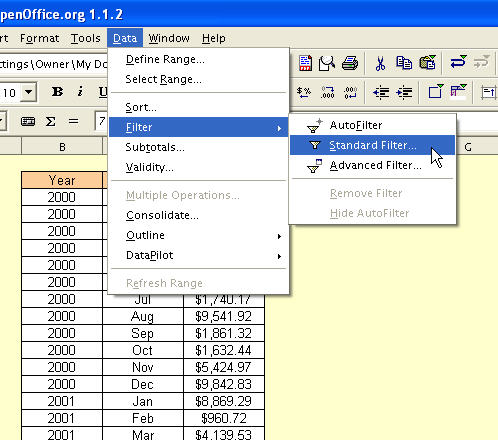
The Standard Filter dialog box opens up. In the first simple example, we will just select the rows where Sales exceeded $9000. The Field name, Condition and Value fields are filled by selecting the desired values from the drop down lists presented. In the case of the Value field, you can also enter your own desired value in place of one of the drop down options.
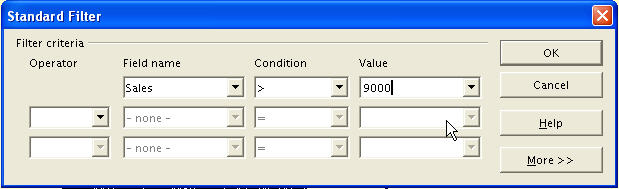
Once you’ve filled in the required fields, hit OK for the filters to take effect - see below. Please note the row numbers indicate that we have filtered, not deleted the unwanted data - at
least for the purposes of this particular analysis.
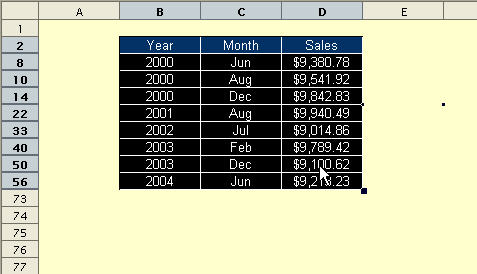
This entry was posted on Wednesd